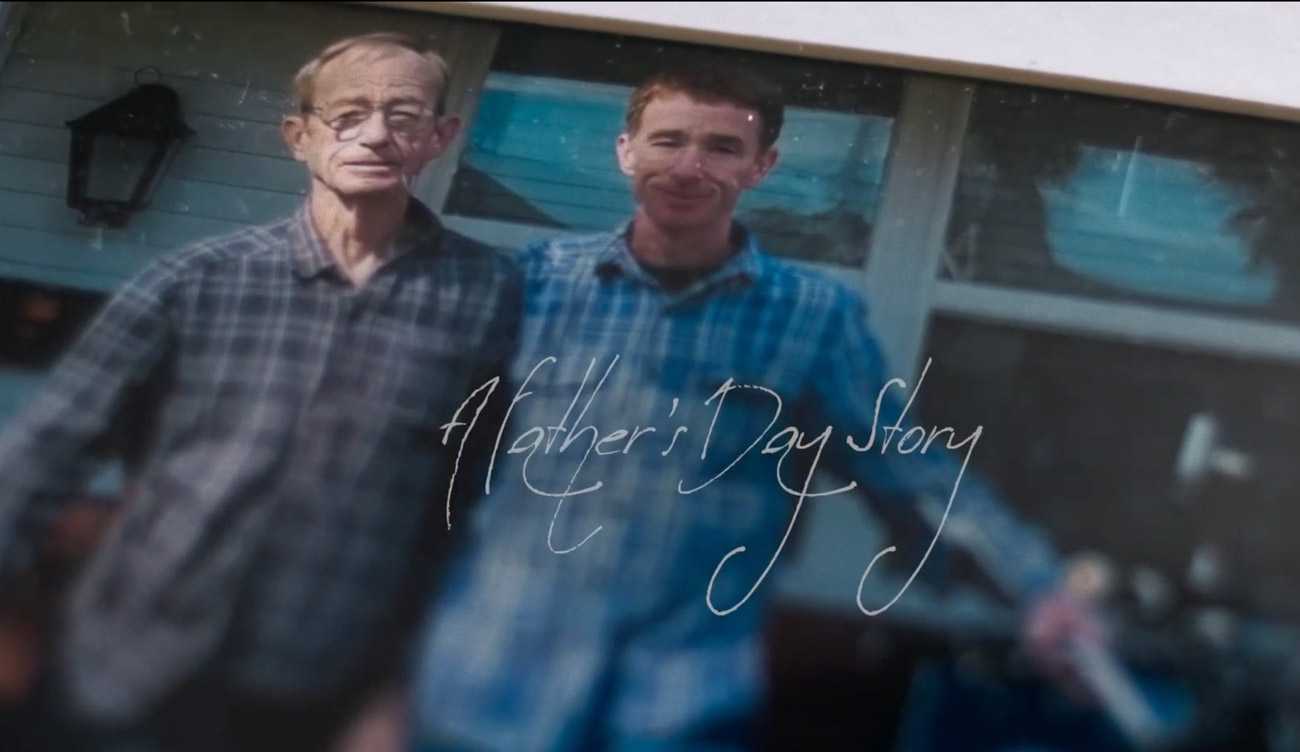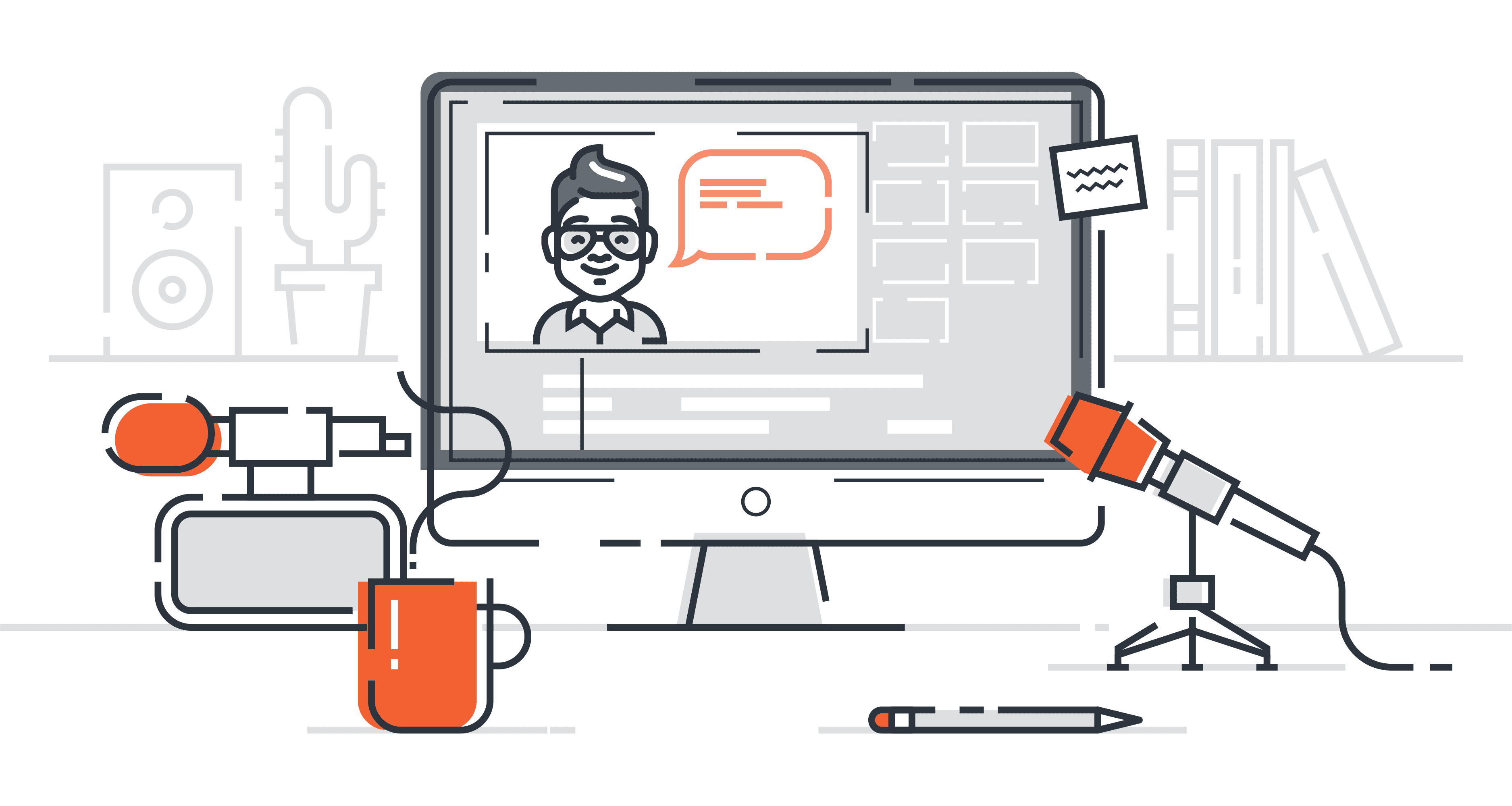
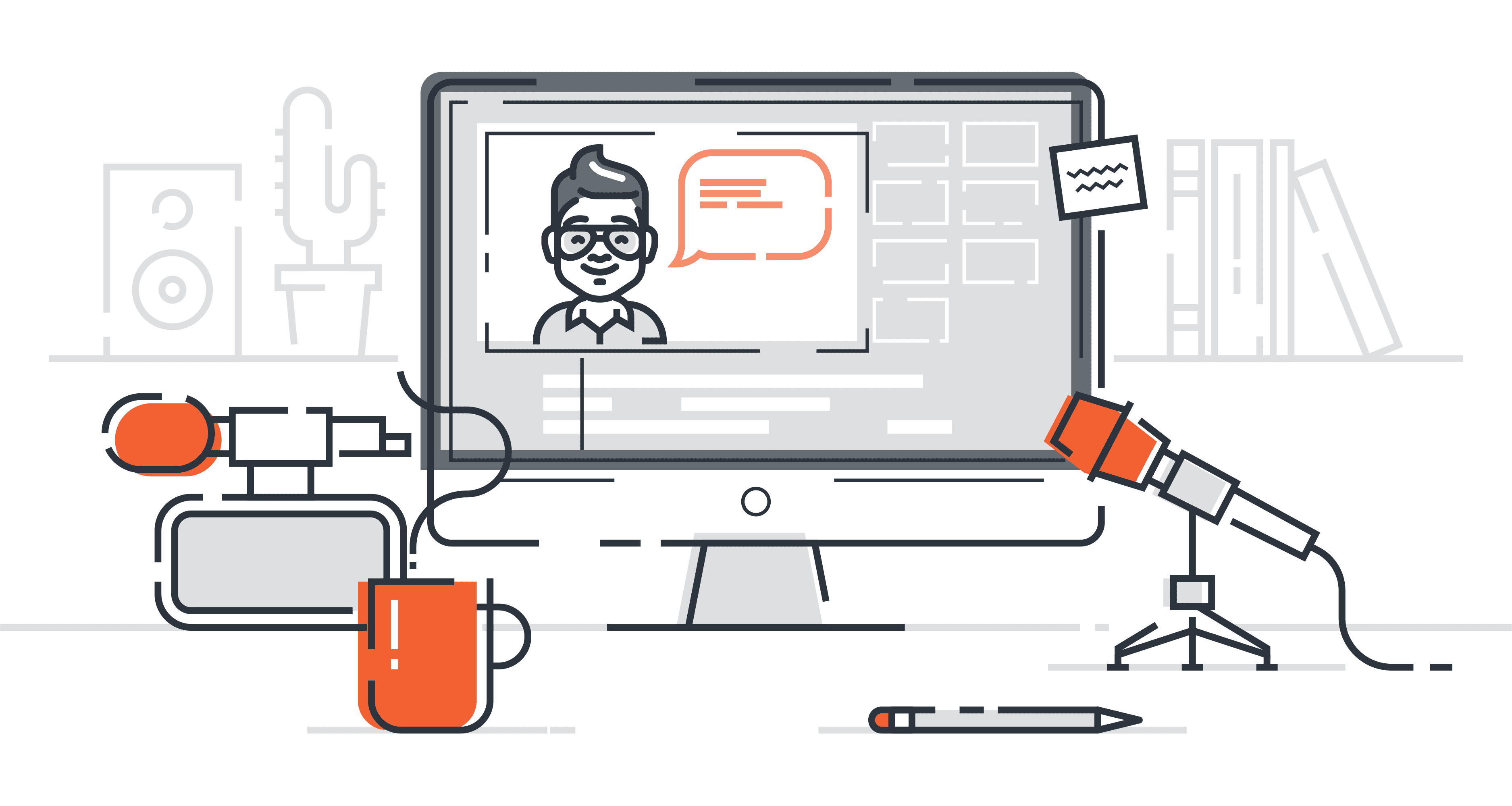
As more of the world works remotely, video allows us to remain seen and heard. But when the situation calls for recording video with a mobile phone, how can you ensure you look and sound your best? Check out these tips and best practices from APCO’s creative team.
Camera
Recording a video at 4K resolution is preferable, as this allows greater flexibility in the editing process. If your camera is not 4K compatible, record at the highest resolution possible (1080p). Keep in mind that 4K footage will require adequate storage space on your device. For example, 21 GB of storage is needed for one hour of 4K footage at 30 frames-per-second (fps). To capture video in 4K on your device, follow these steps:
If you have an iPhone…
- Navigate to the Settings application
- Scroll down to the Camera menu
- Tap the Recorded Video menu
- Select the option 4K at 30 fps
- Go back to the Camera menu, and select Formats
- Select Most Compatible from the menu
If you have an Android device…
- Open the Camera application
- Tap the Settings icon in the upper-right corner
- Select Video Size
- Select the UHD option
Audio
Capturing clean audio is essential when filming on a mobile device. To maximize the audio quality:
- Record in a quiet location with minimal background noise
- Close any windows and turn off HVAC fans, if possible (or move away from any air vents)
- Put your device in Airplane Mode to disable incoming calls and notifications while filming
- Record a test clip to make sure you can be heard when you play back the clip
Orientation & Background
Position your device on a stable surface about 1–2 feet away from you and at eye level. If possible, use a low-cost smartphone tripod (available online). If a tripod is not an option, make sure the phone is leaning against an object that won’t move. Use books or other materials to ensure the device is at eye level.
Orient the phone so that it is landscape mode, rather than portrait mode (see example). Use the front-facing camera to ensure you are fully centered within the image frame. When filming, remember to look into the front-facing camera lens. Avoid looking at your face, as this can change your eyeline and confuse viewers. Additionally, be mindful of any potentially distracting elements in the background of your image, and opt for a simple and neutral background.
Lighting
To avoid dark, underexposed video, it’s important to make sure you are well-lit using light that is available.
For further assistance with filming, or to inquire about our full video production and brand storytelling services, please contact Steve Salvador, creative director, Brand Programming: ssalvador@apcoworldwide.com. To view examples of our work, visit vimeo.com/channels/apcofeatures, and download a PDF of this guide here.
Click here for additional insights on working for home, from APCO’s global team.
This piece was coauthored by APCO Alum Patrick Foust.